TRON 2.0 Complete Map Pack (Containing All Multiplayer Maps) Updated
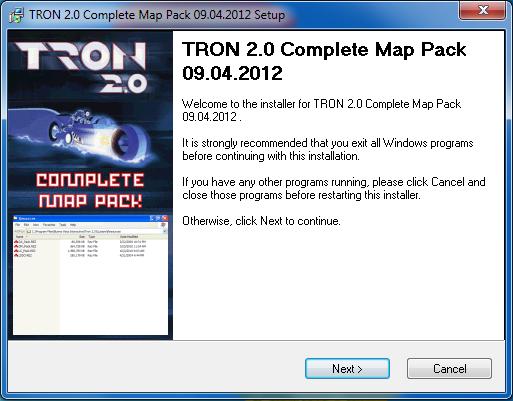
Download the Complete Map Pack
The TRON 2.0 Complete Map Pack has been updated. It contains one new map, and there have been some other changes.
Changes in Derez (DM) Map Pack
YCP HQ (YCP_HQ) ADDED






Use REZ Handler to install just the YCP HQ map, and then use the "Combine .REZ" feature to merge the YCP.REZ file with DM_Pack.REZ to reduce the .REZ file count.
Click here to download just the YCP HQ map
Changes in All Map Packs
Some of the map authors saved their sound effect and music files in an incorrect format. This caused the sounds to not play for everyone, depending on their sound hardware configuration.
The sound files have been reformatted (without affecting quality), to fix the issue and allow music and sound effects to be heard by everyone. Therefore, if you install this updated version of the map pack - even if you already have these same maps from the previous release - you may now hear music and sounds in a map that the map authors intended you to hear, but have not heard before.
Changes to the Installer
The map pack is now compressed with a 7-Zip self-extractor. This was done for a couple of reasons.
- It resulted in a significant file size reduction compared to compressing as a .zip file. (Down to 721 MB.)
- The self-extractor prevents people from trying to run the installer without extracting first (running inside the .zip), which would often result in error messages when attempting to install that way. The extractor will extract the map pack to the desktop by default, where it's easy to find. But, the program also offers you the choice of where to extract it.
After the map pack has been extracted, you click on the icon to run the installer. The maps will then finally be installed. If you chose to extract to the desktop but don't see the icon, hit the F5 key on the keyboard to refresh the desktop or click the right mouse button on the desktop and choose Refresh if it's available.
The installer also now checks during installation, if a newer version of the map pack is available. If so, it will inform you and direct you to a download link for the updated version.


 View my complete profile
View my complete profile Contact Me
Contact Me
0 Comments